There's an undeniable magic to vinyl records – the warm sound, the tangible artwork, the ritual of playing them. But in our modern, mobile world, sometimes you want to take that beloved analog sound with you, create backups of rare pressings, or simply integrate your vinyl collection into your digital music library. This is where digitizing your vinyl comes in, and if you have a turntable with a USB output, the process can be surprisingly straightforward.
This guide will walk you through the basic steps to convert your vinyl records into digital files like MP3 or FLAC, preserving those grooves for enjoyment anywhere.
Why Digitize Your Vinyl?
-
Portability: Listen to your favorite albums on your phone, in your car, or wherever you enjoy digital music.
-
Preservation & Backup: Vinyl can wear out over time or get damaged. Digital copies act as a backup, especially for rare or out-of-print records.
-
Convenience: Integrate your vinyl finds into your existing digital music library and playlists.
-
Sharing (Responsibly): Share personal recordings or out-of-copyright material with friends (always be mindful of copyright laws for commercial recordings).
What You'll Need: The Digitization Toolkit
-
A USB Turntable: This is key. These turntables have a built-in analog-to-digital converter (ADC) and a USB port that allows them to send audio directly to your computer. Many entry-level and mid-range turntables now come with this feature.
-
A Computer: A Mac or Windows PC with a free USB port and sufficient hard drive space for your recordings.
-
Recording Software (Often Free!):
-
Audacity (Highly Recommended): This is a powerful, free, open-source audio editor and recorder available for Windows, macOS, and Linux. It's the go-to for many vinyl digitizers due to its versatility and feature set. You can download it from audacityteam.org.
-
Software Bundled with Turntable: Some USB turntables come with their own basic recording software (e.g., versions of EZ Vinyl/Tape Converter). These can be simpler to use but may offer fewer editing options than Audacity.
-
-
USB Cable: Usually a standard USB Type-A to Type-B cable (the kind often used for printers) to connect your turntable to your computer. This often comes with the turntable.
-
Clean Records & Stylus: For the best possible digital transfer, start with the cleanest possible source. Clean your records thoroughly before recording, and ensure your stylus is clean and in good condition.
Step-by-Step: From Groove to Gigabyte
Here’s a general outline of the process. Specific menu names or steps might vary slightly depending on your software, but the principles are the same.
Step 1: Connect Your Turntable
-
Connect your USB turntable to your computer using the USB cable.
-
Power on your turntable.
Step 2: Configure Your Computer's Sound Input
-
Your computer needs to recognize the USB turntable as an audio input device.
-
Windows: Go to Sound settings (right-click the speaker icon in the system tray). Under the "Recording" tab, you should see your USB turntable listed (often as "USB Audio CODEC" or similar). Set it as the default recording device.
-
macOS: Go to System Preferences > Sound. Under the "Input" tab, select your USB turntable.
-
-
Important: While in these sound settings, check the input level. Play a loud section of a record and ensure the input meter isn't constantly hitting the red ("clipping"). Adjust the input level slider if necessary so peaks are strong but not distorted. Some turntables have an input gain knob for this as well.
Step 3: Set Up Your Recording Software (Using Audacity as an Example)
-
Launch Audacity.
-
Select Audio Host: In Audacity's main toolbar (usually near the top), find the "Audio Host" dropdown. Select "MME" or "Windows DirectSound" for Windows, or "Core Audio" for macOS.
-
Select Recording Device: In the dropdown menu next to the microphone icon (Input Device), select your USB turntable (e.g., "USB Audio CODEC").
-
Select Recording Channels: Choose "2 (Stereo) Recording Channels."
-
Select Playback Device: Choose your computer's speakers or headphones so you can monitor the recording.
-
Set Project Rate: Go to "Audio Setup" > "Audio Settings..." (or "Edit" > "Preferences" > "Quality" in older versions). For "Project Sample Rate," 44100 Hz is CD quality and a good starting point. For higher resolution, you might choose 48000 Hz or even 96000 Hz if your turntable and storage space allow (this will create larger files). Set "Default Sample Format" to 16-bit or 24-bit (24-bit offers more dynamic range headroom).
Step 4: Make a Test Recording
-
Place a clean record on your turntable.
-
In Audacity, click the red "Record" button.
-
Start playing the record. You should see waveforms appearing in Audacity.
-
Record for 30 seconds to a minute. Click the yellow "Stop" button.
-
Play back the recording in Audacity to check the levels and sound quality. Is it too quiet? Too loud and distorted (clipping)? Adjust input levels on your computer or turntable as needed and re-test. The goal is to get the loudest peaks of your music to fall just below 0 dB on Audacity's meters, ideally around -6 dB to -3 dB to leave some headroom.
Step 5: Record Your Vinyl
-
Once levels are good, you're ready to record a full side or individual tracks.
-
It's often easiest to record an entire side of an LP as one long file and then split it into individual tracks later in Audacity.
-
Click "Record" in Audacity, then gently lower the stylus onto the record.
-
When the side is finished, lift the stylus and then click "Stop" in Audacity.
Step 6: Editing Your Recording (Basic Steps)
-
Noise Reduction (Optional but often helpful):
-
Select a few seconds of "silence" (lead-in groove or between tracks) that only contains the background hiss or rumble.
-
Go to "Effect" > "Noise Removal and Repair" > "Noise Reduction..." Click "Get Noise Profile."
-
Now, select the entire recording (Ctrl+A or Cmd+A).
-
Go back to "Effect" > "Noise Removal and Repair" > "Noise Reduction..." Adjust the settings (start with defaults) and click "OK." Listen – too much can make the music sound artificial.
-
-
Remove Clicks and Pops (Optional): Audacity has a "Click Removal" effect under "Effect" > "Noise Removal and Repair". Use sparingly and experiment with settings.
-
Normalize/Amplify: To bring the overall volume to a good level, you can use "Effect" > "Volume and Compression" > "Amplify..." or "Normalize...". Normalizing to -1.0 dB is a common target.
-
Splitting into Tracks:
-
Zoom in on the waveform where one track ends and another begins.
-
Place your cursor at the beginning of a track. Go to "Edit" > "Labels" > "Add Label at Selection" (or Ctrl+B / Cmd+B). Type the track name.
-
Repeat for all tracks.
-
-
Fades (Optional): You can add fade-ins or fade-outs using "Effect" > "Fading".
Step 7: Exporting Your Tracks
-
Go to "File" > "Export" > "Export Multiple..."
-
Choose Format:
-
MP3: A compressed, lossy format. Good for portability and smaller file sizes. Choose a bitrate of at least 192 kbps; 256 kbps or 320 kbps is better for quality.
-
FLAC (Free Lossless Audio Codec): A lossless format. Files are larger than MP3s but offer perfect archival quality with no loss of audio information from your recording. Highly recommended for archiving.
-
WAV: Uncompressed, large files. Good for archiving or if you plan to do further editing in other software.
-
-
Choose Location: Select where to save your files.
-
Metadata: Audacity will prompt you to enter metadata (artist, album, track title, year, etc.) for each track. This is embedded in the files and used by music players.
-
Click "Export."
Tips for Best Results
-
Start Clean: The better your record and stylus condition, the better your digital transfer.
-
Stable Surface: Ensure your turntable is on a stable, level surface to minimize vibrations.
-
Minimize Background Noise: Record in a quiet room.
-
Record Flat (No EQ): Capture the audio as purely as possible. Any tonal adjustments can be made later if desired, but it's best to get a clean source recording.
-
One Side at a Time: It's generally less error-prone than trying to flip records mid-recording session within one software file.
-
Patience: Good digitization takes time, especially the editing and tagging.
-
Listen Critically: After exporting, listen to your digital files on different systems to ensure you're happy with the quality.
Digitizing your vinyl is a rewarding process that bridges the analog and digital worlds. It allows you to preserve your collection and enjoy it in new ways. While the process might seem involved at first, with a bit of practice, you'll be archiving your favorite LPs like a pro. At XJ-HOME (https://xenonjade.com), we appreciate the dedication it takes to curate and care for a music collection, whether it's physical or digital.
Happy digitizing!
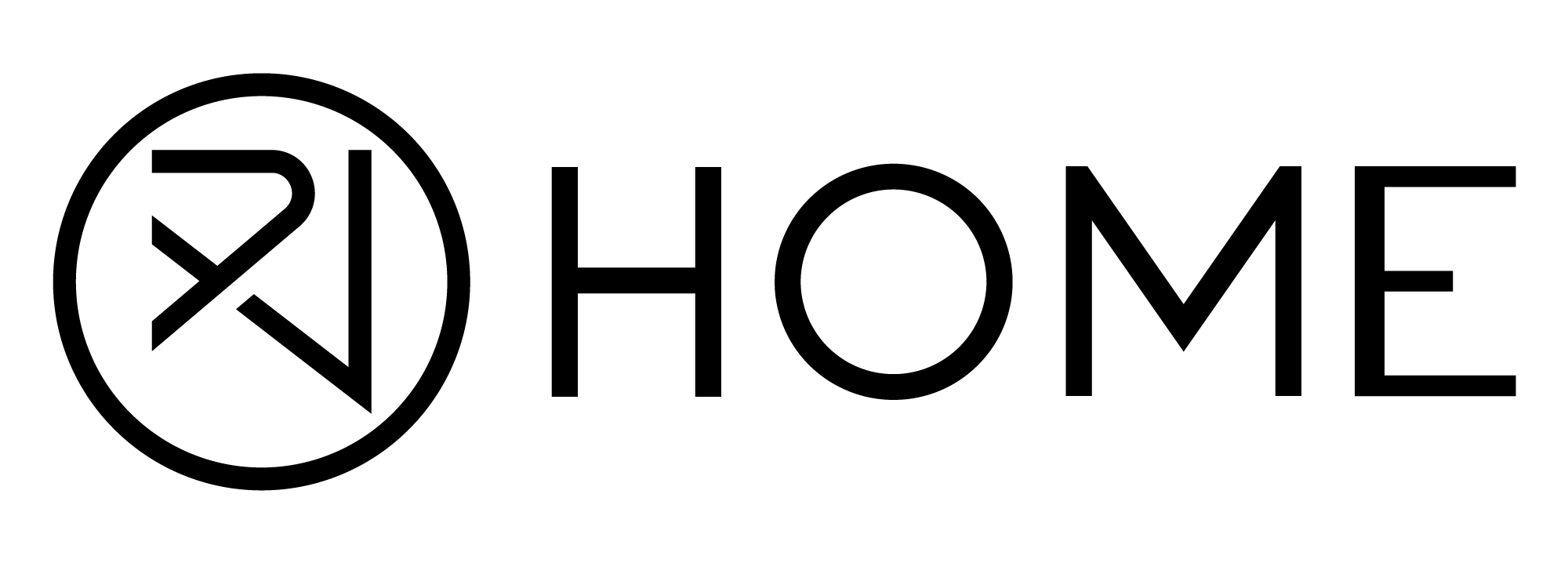

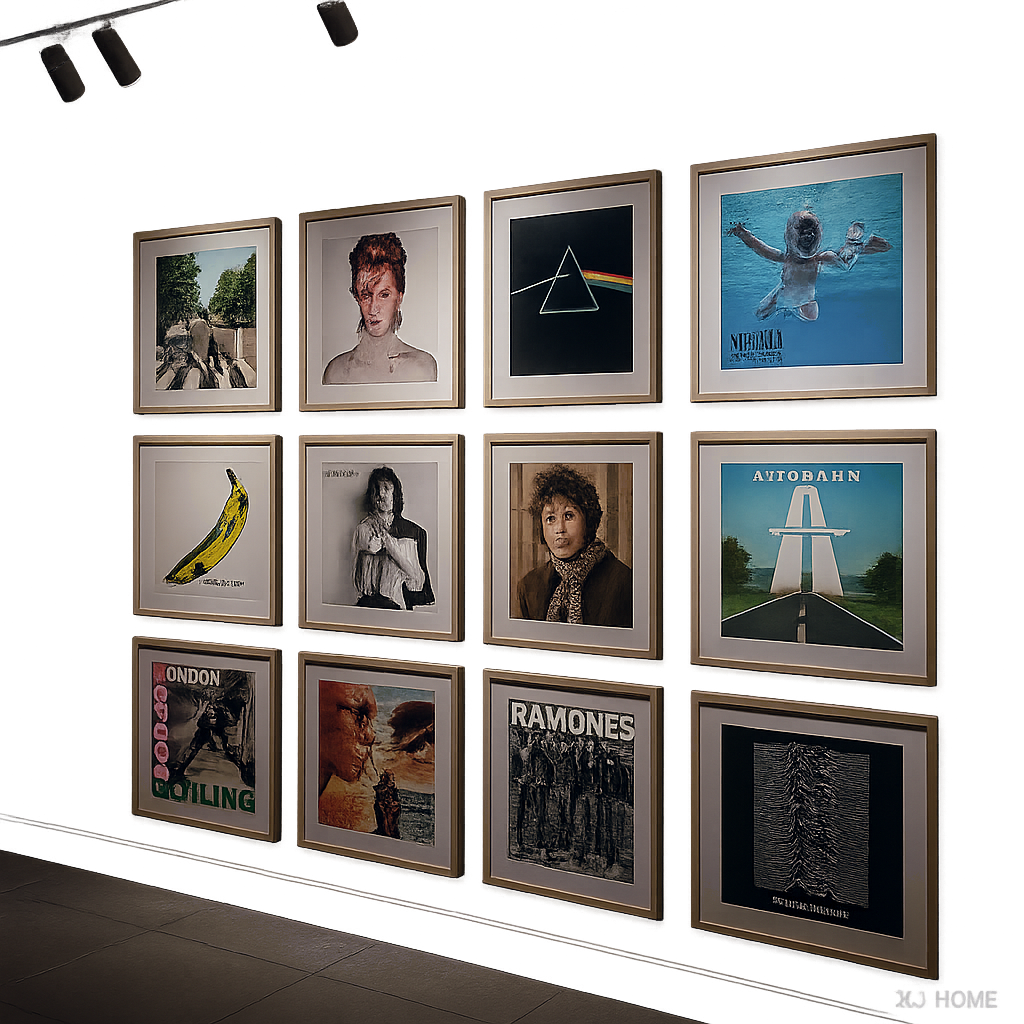
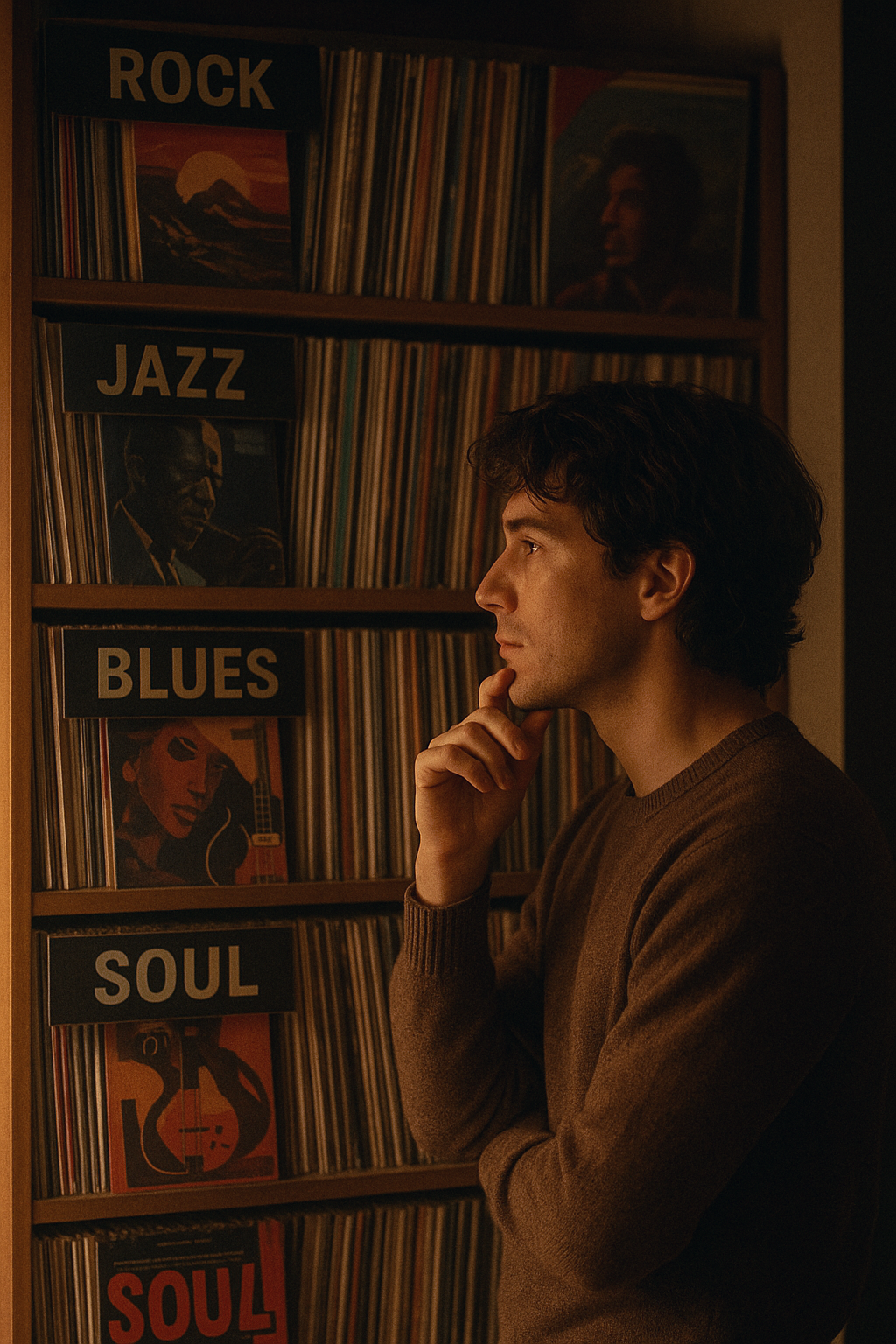

Leave a comment
All comments are moderated before being published.
This site is protected by hCaptcha and the hCaptcha Privacy Policy and Terms of Service apply.